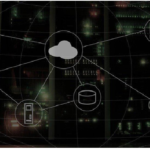What Makes a Magento Website Slow

Magento Solution springs to mind when one thinks of eCommerce platforms. The Magento Solution is the world’s most popular open-source platform. They provide merchants tools that enable them to manage how the design, appearance, content of a website is handled. Moreover, it has an admin panel that lets the admin maintain the website without any technical or development knowledge.
One of Magento’s most disturbing downsides is the front-end loading speed. After all, nothing is perfect. The fact is, Magento by default is not slow and can be optimized for optimal performance. Let’s take a look at a few ways to improve Magento’s website loading speed.
Reasons for low Magento speed
Slow hardware:
Magento pages can take a long time to load for a number of reasons, the most significant is not meeting Magento’s Technical requirements.
Third-party extensions:
It’s core functionality and is developed by the Magento team. Third-party extensions are made by programmers with average skills. The performance of Magento can be adversely affected by a poorly written extension.
Try turning off all extensions one by one and see if it affects loading speed or not. You can try the default Magento version and see if it is faster. Then you better know that extensions are slowing you down. Magento Development Services can assist you if you are having difficulties with your Magento eCommerce store.
Disabled full page cache:
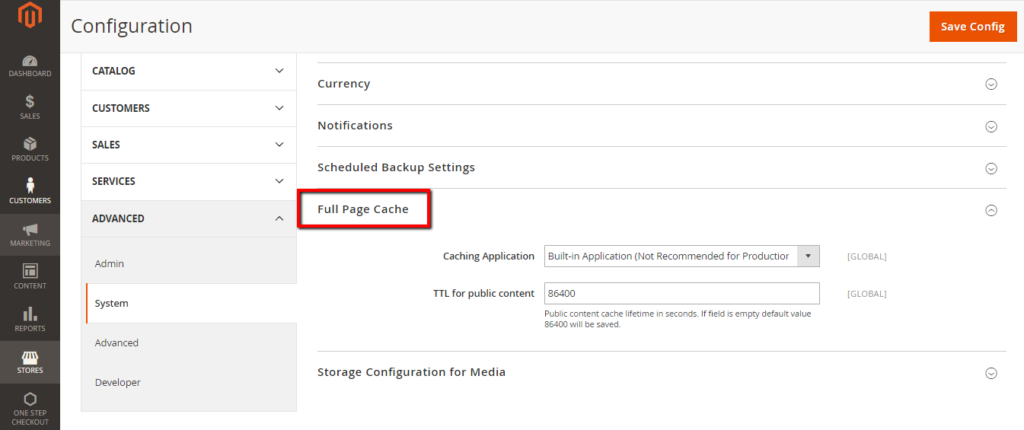
A Cache is used for storing copies of a website’s pages so that when the user accesses the website they can easily find their earlier stored copies. Rather than creating the pages again and going through the whole process.
You can boost your website’s performance by using caching tools. If you use the best ones and implement them correctly, you’ll show an increase in the website’s loading speed.
Look at a few ways you can improve the loading speed of your website by improving the Magento 2 Admin page.
Minifying and merging JavaScript and CSS files
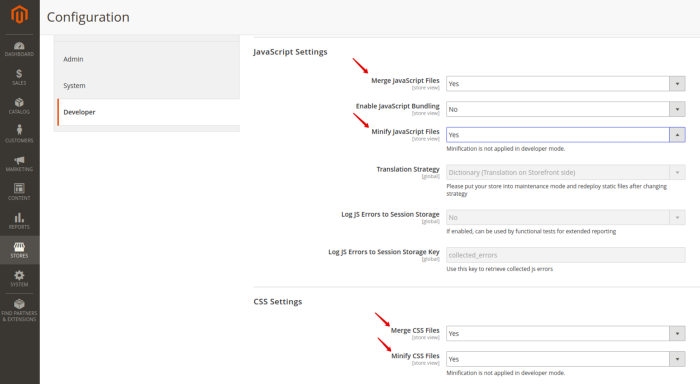
Magento’s slow loading website can be attributed to unmerged and unminified Javascript and CSS files. Minifying contains removing any extra characters from the code, such as, whitespace, line breaks, comments, etc., and compressing it down to its bare minimum. Minification reduces the volume of code you have to transfer, which improves the speed of your website.
Java and CSS merge means unifying multiple CSS and javascript files into one. This reduces the volume of latency and prevents loading separate files.
Go to the admin page and go to store, settings, then configuration, then “Developer”. In the advanced options, click the “Developer” option. Select the following tabs: Template settings, JavaScript settings, and CSS settings. To merge and minify the javascript and CSS, select Yes and then Save configuration when you are finished.
Enabling a Flat Catalog
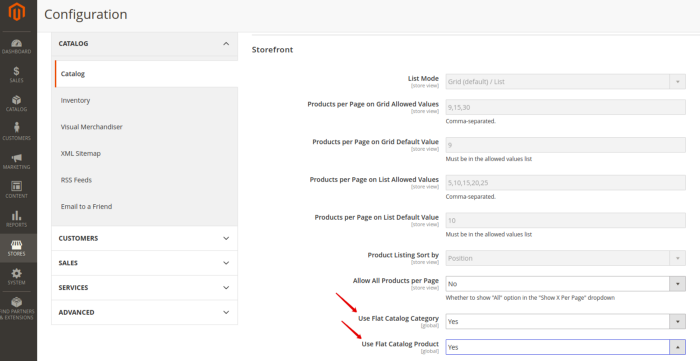
Magento stores catalog data in multiple tables using the Entity-Attribute-Value model. However, since attributes are stored in multiple tables, SQL queries can be very long. This adversely affects Magenta’s performance.
You can increase the speed of the collection process by storing data in one flat catalog instead of many tables.
To enable the Flat Catalog, you must go to the store, and then set up the settings and configure them in the admin panel. When you select the flat catalog option under the catalog tab, say YES to flush the cache and reindex the data once done.
Using Varnish Cache
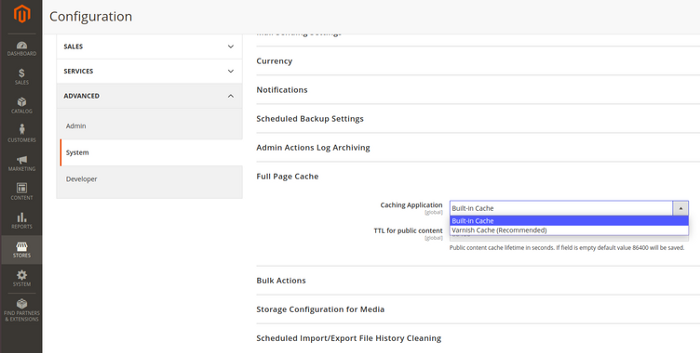
It reduces response times and network bandwidth consumption for equal requests in the future by saving files or file fragments in memory. Varnish is an open-source accelerator for web applications.
Magento 2 is fully compatible with Varnish. In addition, Magento strongly recommends using Varnish in Magento Developer Documents, as it offers wider performance than the integrated full page cache does and is specifically designed to speed up HTTP traffic.
To enable Varnish Cache, navigate to Stores, then Settings, then Configuration, then Advanced, and then System.
Configuring product attribute sets
Standard Magento 2 features include a variety of product attributes. When you create a product, a webmaster simply fills in the attributes associated with the newly created product. All other attributes remain blank.
When a customer downloads a product page, the server analyzes the whole feature list, matches the populated parts, and shows it to the customer. This affects the loading speed of the product page/search page/catalog page.
You can improve the loading of product pages by creating custom feature sets for each type of product in your store. Deploying may take a while, but you will work better and have fewer irritated customers. You can configure product attributes under Stores and then attribute after Products.
Disabling unused stores and store views
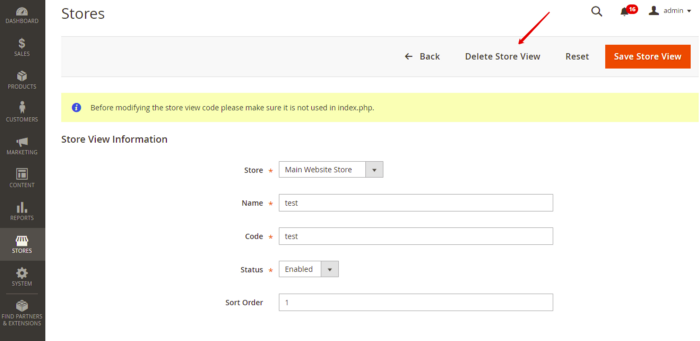
Stores and views can take up a lot of space on the server, resulting in poor loading performance. Click on the store’s version in the upper right-hand corner to remove the unnecessary Store View, and then go to Store, then Settings, and then All Stores.
Checking error logs
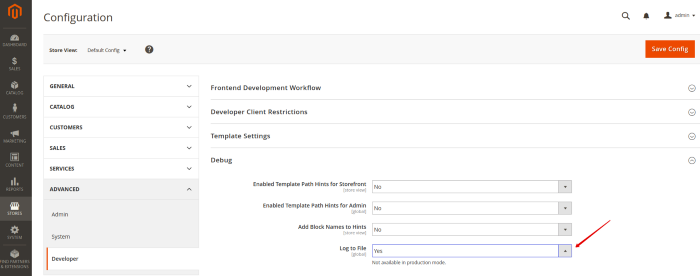
Checking your error logs from time to time will help to detect any existing errors. You need to sign in to the Magento site so the system can begin taking notes.
This is done by accessing Stores and Configuration, then Advanced by selecting Developer and Debug and enabling the log section for file.
By combining these simple steps, you can significantly improve the overall performance of Magento 2.