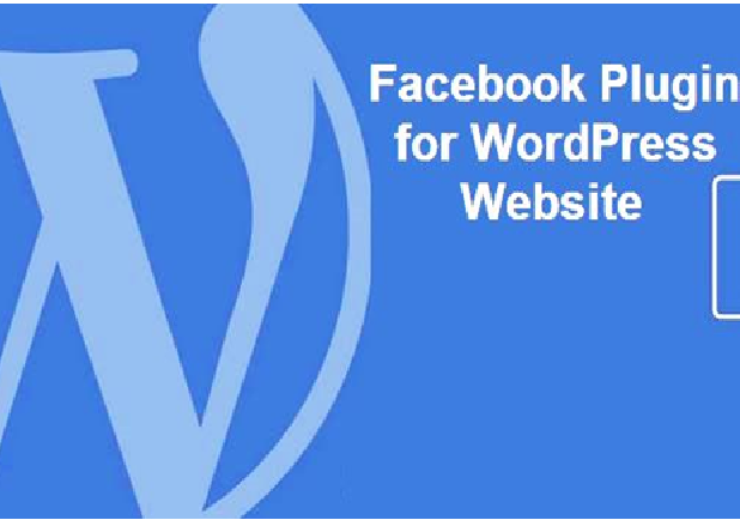Perfect Ways to Export Gmail to PST Without Outlook Installation
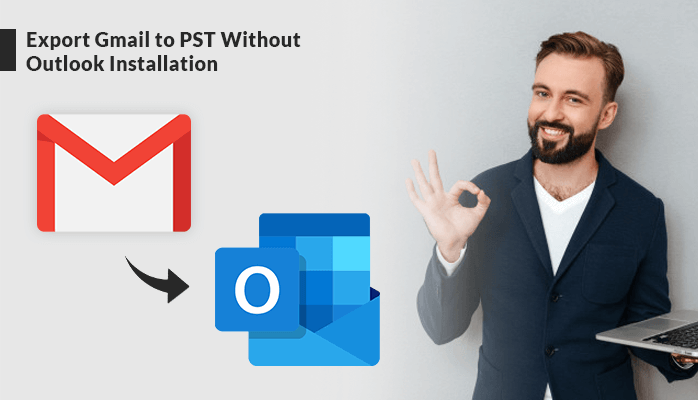
Gmail is one of the popular and widely used webmail email service providers. Many small, as well as large businesses, use Gmail for email communication. As all the mailbox data are important assets for an individual or business, so the organizations want to export Gmail to PST file format of Outlook. Microsoft Outlook is a widely used email client that offers several amazing features for users that attract them. Outlook stores all the data in PST or Personal Storage Table format. To access the Gmail data in the Outlook program, users need to export Gmail emails to PST format of Outlook, as Outlook supports PST format to save the data.
Here in this article, we will describe the manual as well as the professional Gmail backup tool where no Outlook installation is required.
Now we will move further to the manual process to export Gmail emails to Outlook using the Outlook application.
Manual Strategies to Export Gmail to PST Using Outlook Application
If the user is looking for a solution for the query “how to backup Gmail emails to Outlook PST” then, they can follow the manual step by step process here. For the manual process, the user needs to install the MS Outlook application. Follow the provided steps below to export emails from Gmail to PST.
- Launch MS Outlook program on your system.
- Configure the Gmail account in MS Outlook.
- Once the configuration is done, click on the File tab.
- Go to Open & Export.
- Select the Import/ Export option.
- Choose Export to a file option.
- Hit the Next button.
- Now select the Outlook data file (.pst) and hit the Next button.
- Select the mailbox item to convert to PST.
- Browse the define the location to save the resultant file.
- Click on the finish button.
Limitations
There are several limitations we have mentioned here with the manual method to export Gmail to PST format of Outlook.
- Export Inbox folder items only.
- Technical knowledge is required.
- Risk of data loss.
These are a few limitations of using the manual technique to export Gmail emails to PST
Professional Method to Export Gmail to PST Format
As we have seen, there are several limitations to using the manual method to export emails from Gmail to PST. So to overcome these limitations, we would like to suggest a professional automated solution that doesn’t require the installation of the Outlook program in the system. The professional ways of migration are more reliable and quick as compared to conventional methods. Using the advanced DRS Gmail Backup Tool, users can swiftly save all the Gmail emails including all the attachments in PST, MBOX, EML, EMLX, PDF, AOL, Hotmail, Yahoo, IMAP, Office 365, etc. The free version of the utility allows users to export the initial 50 emails for free. Some amazing features offered by the utility for users are mentioned below.
Salient Features
- Swiftly backup all Gmail emails on a hard drive or on the local machine.
- Provides a date filter feature that excludes unwanted emails from Gmail.
- Backup Gmail to PST, MSG, MBOX, EML, and 25+ other file formats.
- Easily export Gmail emails to Office 365, Thunderbird, AOL, IMAP, Hotmail, etc. email clients.
- Removes the duplicate emails on the basis of From, to, subject, body.
- Maintains the hierarchy of the original data after the process of backing up.
- Exports all the attachments including PPTs, Calendars, Contacts, etc.
- Offers a smooth user-friendly GUI.
- Compatible with all the versions of Windows OS and Mac OS.
- The free version allows users to export 50 Gmail emails for free.
Wrapping Up
Above, we have discussed the methods to export Gmail to PST file format of Outlook with and without installing the Outlook application on the system. We can now conclude that there is a risk of data loss and several other limitations as well using the manual process of exporting. So it is suggested to use the professional Gmail backup tool to backup Gmail emails without any hassle. Any novice user can easily run the utility as there is no requirement for any technical knowledge.