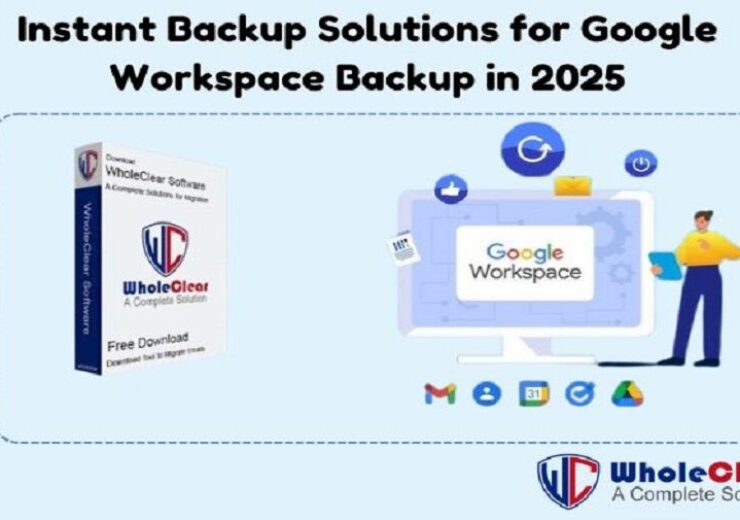Instant Backup Solutions for Google Workspace Backup in 2025
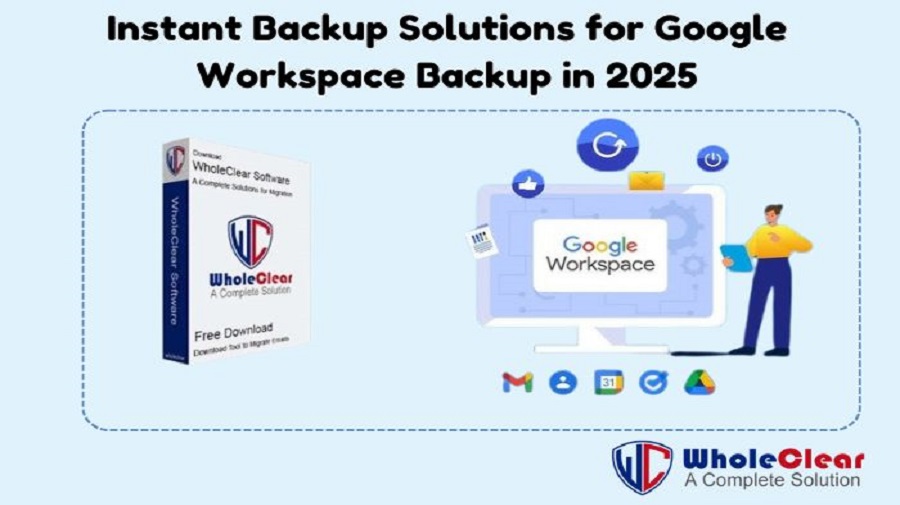
Google Workspace is indispensable for companies, professionals, and people alike. It stores emails, contacts, calendars, and documents on Google Drive. However, data loss can result from system failures, hacking, or inadvertent deletion, so having a backup is vital.
This blog will cover easy methods for backing up Google Workspace data. We will discuss manual techniques and the Professional Google Workspace for Mac Tool. Both choices guarantee that your files are safe and easily available.
Why do you need to Backup Google Workspace?
————————————
- Human mistakes occur. By accident, you or a team member might erase contacts, data, or critical emails. Data removed from the trash folder in particular may be difficult to restore once erased. A backup guarantees the constant availability of a copy.
- Malware, phishing attempts, cyber threats, and hackers may compromise your Google Workspace account. Should your account be compromised, you could lose emails, files, and other vital information. A backup speeds up the restoration of lost data.
- Google does not keep deleted information on files indefinitely. Emails and files are permanently deleted from Google systems after a designated period. Should you lack a backup, historical data recovery could prove difficult.
- Cybercriminals might encrypt your data and demand money to get it restored. Should you have a safe backup, you can recover your data without having to pay the ransom.
- Though unusual, technical problems or outages of Google services might arise. Should you depend just on Google Workspace, you could be deprived of important corporate data. A backup guarantees company continuity.
- Employees leaving could have their accounts deleted or disabled. Should you neglect to backup their emails and files, you could lose important corporate data? A backup lets you keep critical information long after a staff member leaves.
- Many sectors have policies requiring data retention for a designated length of time. Having a backup guarantees compliance with data protection regulations should you have documents for legal needs.
- Syncing difficulties might wipe or rewrite data. Should Google Drive sync wrongfully, some files could vanish. A backup offers a safety net should sync fail.
Top 02 Backup Solutions for Google Workspace Backup
————————————
#01. Manual Solution
1. Google Takeout
Google Takeout allows you to download your Google data compressed. Use these guidelines:
- Share Google Takeout.
- Enter your Google Workspace account.
- Choose among Gmail, Google Drive, contacts, calendar, etc. the data you wish to backup.
- Click Next Step and select a delivery method—direct download, email, or cloud storage.
- Choose a file format—ZIP or TGZ—and size limit.
- Click Create Export then watch Google handle your request.
- Download the backup file upon email alert.
Though it has limits, Google Takeout is effective. Big files download more slowly. You must also routinely repeat the operation, since there is also no automatic backup option.
2. Manually Save Google Drive Files
Use these procedures to backup Google Drive without Google Takeout:
- Access Google Drive openly.
- Choose among the files or folders you wish to save.
- Click the three-dot menu to choose Download.
- Save the files either to another cloud service or an external hard drive.
Particularly for vast volumes of data, this approach is simple yet labor-intensive.
3. Forward Important Emails to Another Account
Forward your emails to another email account if you wish to backup them without depending on Google Takeout.
- Open Gmail, then visit Settings (tool icon).
- Click all settings.
- Look at the Forwarding and POP/IMAP tab.
- Click Add a forwarding address, then input the backup email.
- Check the new email address, then turn on automatic forwarding.
For continuous emails, this approach works; but, unless you transmit old emails, they are not stored.
#02. Expert Tool for Google Workspace Backup
Though they take time and effort, manual backup techniques have great value. Regularly backing up your data is something you have to remember, and if you have a hectic schedule, this can be challenging. Furthermore, hand techniques cannot record updates in real-time, hence your backup suffers gaps. Ignoring the backup of crucial emails or files runs the danger of losing priceless information.
One of the best options for a hassle-free fix is the Professional WholeClear G Suite Backup Tool. It guarantees safe storage of your emails and attachment files by automating the whole backup procedure. Regular backups let you avoid having to worry about missing critical data. The instrument also lets you select particular data to support, reducing storage space and time. Fast processing, different format support, and a simple restore option guarantee that your Google Workspace data stays safe and always accessible.
Some Highlights
- Set up planned backups to perform automatically, therefore saving manual work.
- Save emails and other data in PDF, PST, MBOX, EML, EMLX, MSG, and more with Multiple File Format Support.
- Choose particular emails, contacts, calendars, and Drive files rather than backing up everything.
- Quickly backs up vast amounts of data without extended waiting times in a fast and efficient manner.
- Easy Interface for Users Simple design fits both novices and experts.
- The Safe Backup Method guarantees whole data integrity free of corruption or loss risk.
- Easily restore backed-up data just a few clicks away as needed.
- Designed especially for Mac users, compatibility with the machine ensures seamless operation.
- Google Workspace Account Support handles Gmail, Google Drive, contacts, and calendar backups.
- Safe Login Authentication uses safe login techniques to guard your account credentials.
- 24/7 technical support.
- Offers a free demo version.
Here are the simple and easy steps to take a backup of Google Workspace
- Download the WholeClear G Suite Backup Tool.
- Enter Login credentials.
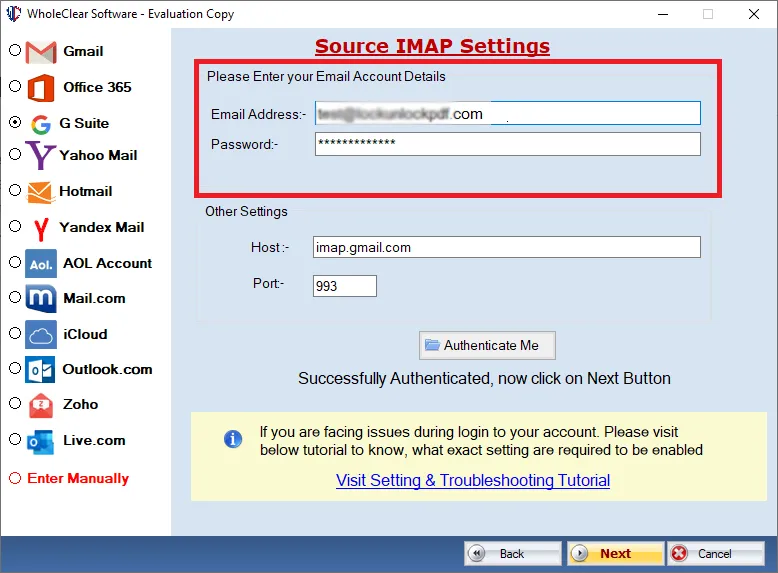
- Select the Google Apps account folder from which you wish to create the backup. All directories are chosen by default. You can select the folder if you wish for any particular ones, like Inbox, drafts, etc.
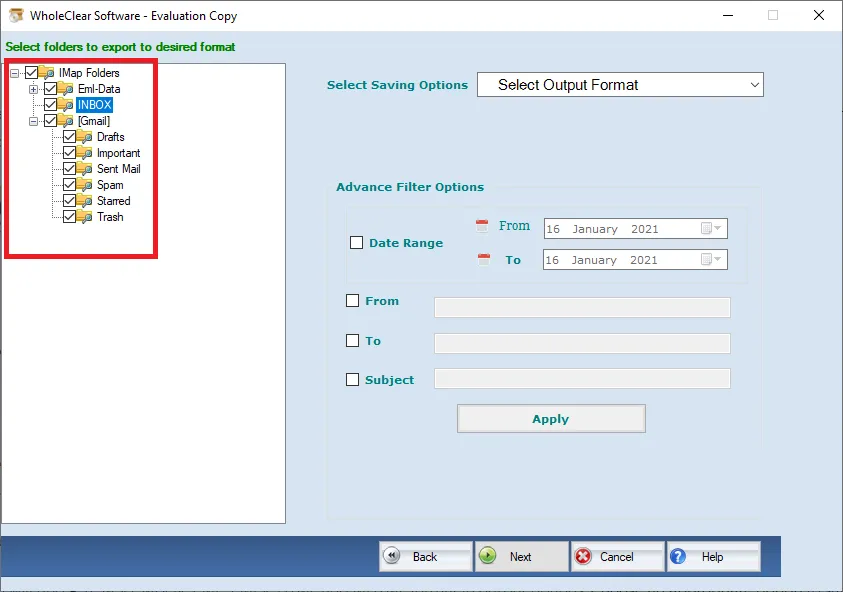
- Pick the format you need (PDF, PST, etc.).
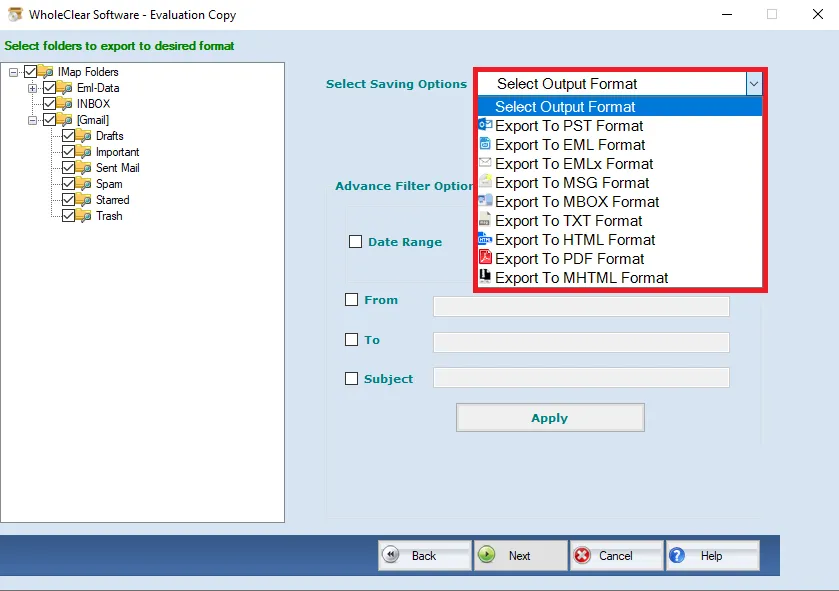
- Decide the location where you will save it.
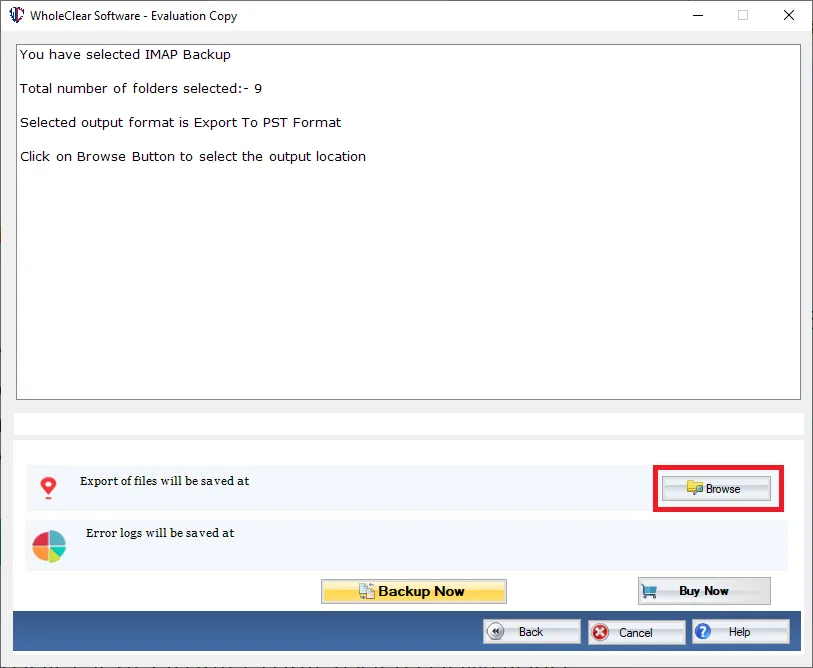
- Hit the Backup Now Tab.
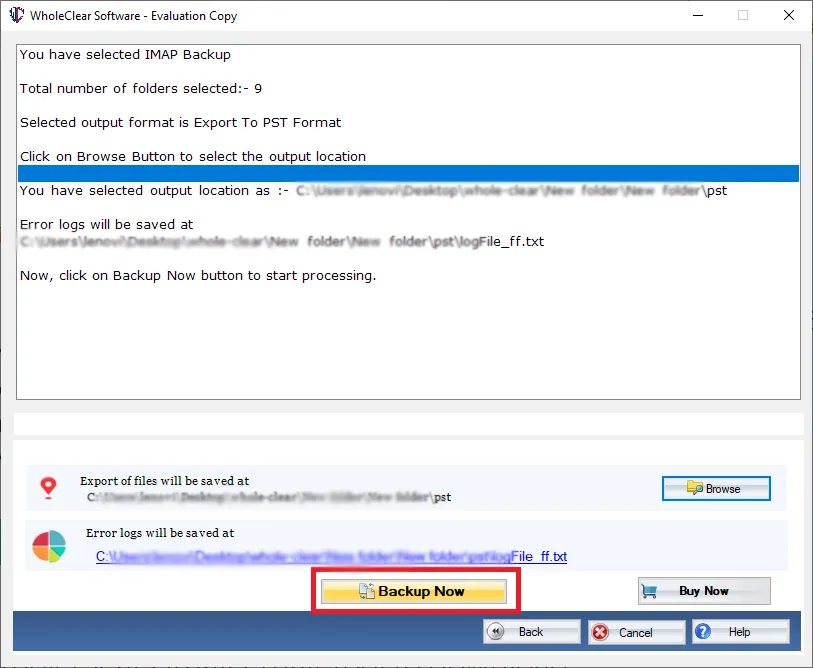
For You, Which Backup Approach Works Best?
————————————–
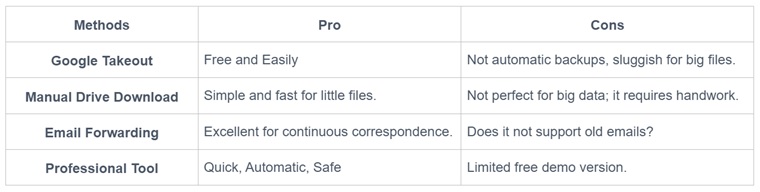 Manual approaches could be sufficient if your sole need for a backup is one-time. The Professional Google Workspace for Mac Tool is the ideal option, nonetheless, if you wish for a long-term, stress-free solution.
Manual approaches could be sufficient if your sole need for a backup is one-time. The Professional Google Workspace for Mac Tool is the ideal option, nonetheless, if you wish for a long-term, stress-free solution.
Thought Notes:
Preventing data loss calls for backing up Google Workspace. Manual approaches need time and effort even if they have benefits. WholeClear is a professional tool that maintains your data safe and automates the procedure. Select the best approach for your situation and make sure your files stay safe in 2025 and forward.