How To Import MBOX Files To Gmail Account?
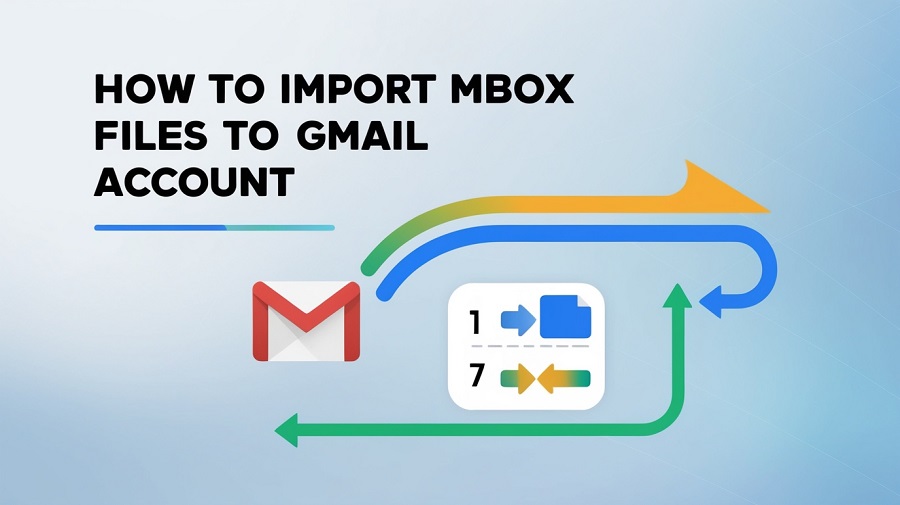
Looking for a simple way to figure out “how to load an MBOX file into Gmail”? It is an important duty to handle email data. When deciding how to move MBOX to Gmail, one must use extreme caution. So, here I will give a validated procedure that assures you get correct results in complete. BLR MBOX Converter provides, a simple approach for transferring all MBOX files to Gmail with a single click. We will examine different manual techniques for migrating from MBOX to Gmail so that you can choose the best one for you.
Why should you migrate MBOX to Gmail?
————————————
Transferring MBOX files to Gmail can benefit you in the following ways:
- Accessibility: Users will have free access to emails from any device, allowing you to stay connected throughout. Gmail offers lot of storage capacity. Users don’t have to worry about running out of it.
- Advanced Search tools: These tools allow you to easily discover certain emails while saving time. Gmail protect you from false information and other dangerous activity.
- Email Organization: Gmail’s labeling and classifying capabilities help you organize your emails.
- Integration with Google Services: Gmail provides for seamless integration with other Google technologies, & increasing productivity. Security features with two-factor authentication & spam filtering.
To conclude, integrating MBOX into Gmail improves email management or collaboration.
Method 1: Import an MBOX file to Gmail using Thunderbird
————————————
MBOX is a Thunderbird-supported file format. As a result, Thunderbird can assist users for moving MBOX files to Gmail. Yet, because it does not offer batch conversion, it can be a time-consuming process for you. You have to manually transfer each file. Let us see the steps below:
- Set up Mozilla Thunderbird email client with a Gmail account.
- Open the Thunderbird email program and select the menu option.
- Navigate to and choose Add-ons.
- Add-ons Manager Screen appears; choose the ImportExport NG option.
- Select Add to Thunderbird option.
- To reinstall Thunderbird, click on the Add option.
- Go to the Thunderbird email mailbox window and right-click on the local folder.
- Select ImportExportTool NG, then import the mbox file.
- Select the “Import directly one or more mbox files” option. Then press OK.
- Browse to particular location of Gmail backup MBOX file, select it, and then click Open.
Method 2: Import MBOX file to Gmail, via using the Import Mail option.
————————————
- Begin by logging in to Gmail account.
- Now seek the gear icon to view all settings.
- Navigate to the Account and Import option.
- Choose the Import Email and Contacts option.
- Now, input your email address and select the Continue button.
- Enter your POP server information. Then, again, click Continue.
- Now, mark necessary items and select the “Start Import” option.
- Finally, click on OK.
Method 3: Import MBOX into Gmail using Apple Mail.
————————————
Apple is one of the email clients that supports the MBOX format. The following are the procedures for importing MBOX to Gmail.
Step 1: Use Apple Mail’s IMAP settings to connect to Gmail account.
- Open Apple Mail software on your Mac.
- Now, click on Mail and then Add Account.
- Choose the needed email account, such as Google, and then click Continue.
- Now sign in to your Gmail account.
- Sign in using Gmail IMAP settings.
- Finally, pick the essential programs and click Done.
Step 2: Import MBOX files into Gmail using Apple Mail.
- Open the Apple Mail app and select the file.
- Then select the Import Mailboxes option.
- Choose “files in MBOX format” from the list of Import Data From choices.
- Now, choose the MBOX files to import and hit Choose.
- Drag and drop imported MBOX files into your Gmail account.
- Now, log in to your account and open all imported MBOX files.
Disadvantages of Manual Methods:
- Manually converting MBOX to Gmail takes, a significant amount of time.
- Manual procedures cause data loss.
- It is difficult to appreciate the complexities of the manual procedure.
- The manual method requires Thunderbird or another MBOX-based email client to be installed.
Method 4: Tested Method for Migrating MBOX Files to Gmail
————————————
BLR MBOX to Gmail Importer Tool is a reliable tool for migrating MBOX files to a Gmail account. The advanced program allows for the simultaneous transmission of numerous MBOX files to Gmail. This tool is simple to use, so people without any technical knowledge can easily convert MBOX files to Gmail. The procedure works for converting MBOX files from platforms such as Thunderbird, Eudora, Mailbird, Apple Mail, Opera Mail, Sea Monkey, & Netscape Mail. This application can convert all MBOX versions, including MBX, MBS, & MBOX files without an extension. There is no obligation to install such an email program. The program does establish size limitations, allowing for the conversion of big MBOX files. Users can get this program on both Mac and Windows. A free demo of the software is also available to everyone.
How Can I Import an MBOX File Into Gmail? – Working Guide
Step 1: Connect the specified MBOX to the Gmail PC.
Step 2: Choose Add MBOX files option to upload MBOX data.
Step 3: Before proceeding with the conversion, preview all selected data or tick the appropriate boxes.
Step 4: Select appropriate saving option in Gmail. Then input your Gmail credentials.
Step 5: Select destination directory or click “Convert” button.
Notable Features of BLR MBOX Converter Tool:
- Batch Conversion: Capability to convert multiple MBOX files at once, to minimize time spent upon the pest.
- Selective Conversion: Users can convert whole MBOX files or folders to Gmail account without any data size limitation. Users can convert selective MBOX files to Gmail.
- Preview Functionality: Preview of MBOX emails before their conversion to help to avoid errors or incorrect copying of data.
- Multiple Export Options: Supports import from and export to, MBOX along with other formats like PST, EML, MSG, etc. This tool makes it possible to work with, different clients.
- User-Friendly Interface: This software have easy graphical users interface that make the conversion process easy and safe.
- Maintain Email Metadata: Retains core elements of an email when converting them into another file format such as moment of sending/receiving, sender/receiver details and other such details about the mail, including the attachments.
- High Success Rate: Guarantees superior percentage of successful MBOX conversion to the appropriate format without negative impacts on the information.
- Free Demo Edition: Users can also download the free demo edition of this tool to learn more about the software.
- Work with Multiple email Client: The tool also work with all multiple email clients such as; Thunderbird, Apple Mail, Eudora Mail, Sea Monkey, K-Mail, etc.
Concludes
I’ve shared with you the best four solutions for importing an MBOX file into Gmail. The article discusses three different manual procedures. But let me inform you that manual procedures are not intended for professional use. Because it is so time-consuming to manually move MBOX data to Gmail, you can lose some important data. If you want a safe & secure way to transfer MBOX data to Gmail, use the above-mentioned MBOX to Gmail Tool. Because it allows to easily convert many MBOX files to Gmail without any restrictions. Now download the app for Windows & Mac. Don’t pass up the free demo offer, which allows you to migrate 15 MBOX files to Gmail for free.


![Effectively Export Outlook PST to Gmail – [Proven Methods]](https://www.zeeclick.com/wp-content/uploads/2025/01/Effectively-Export-Outlook-PST-to-Gmail-–-Proven-Methods-150x150.jpg)

