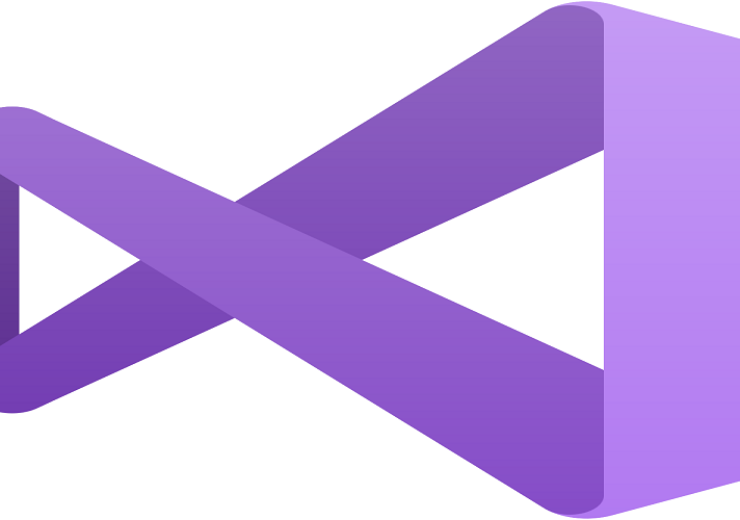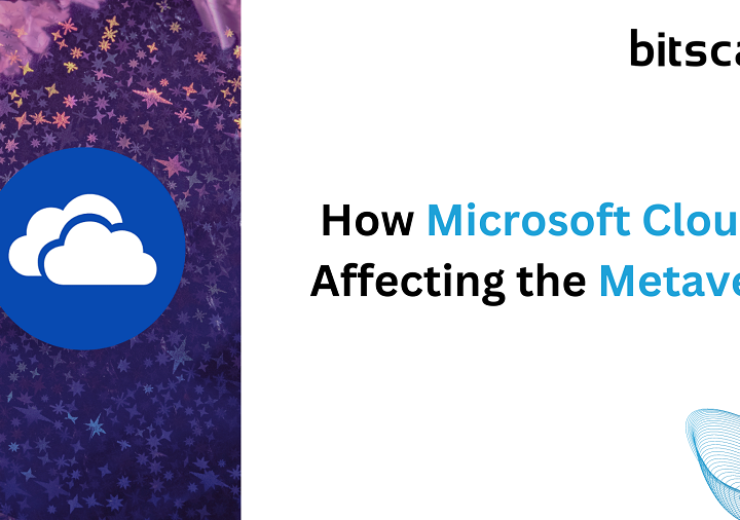Secure And Easy Ways To Import EML Files To Office 365
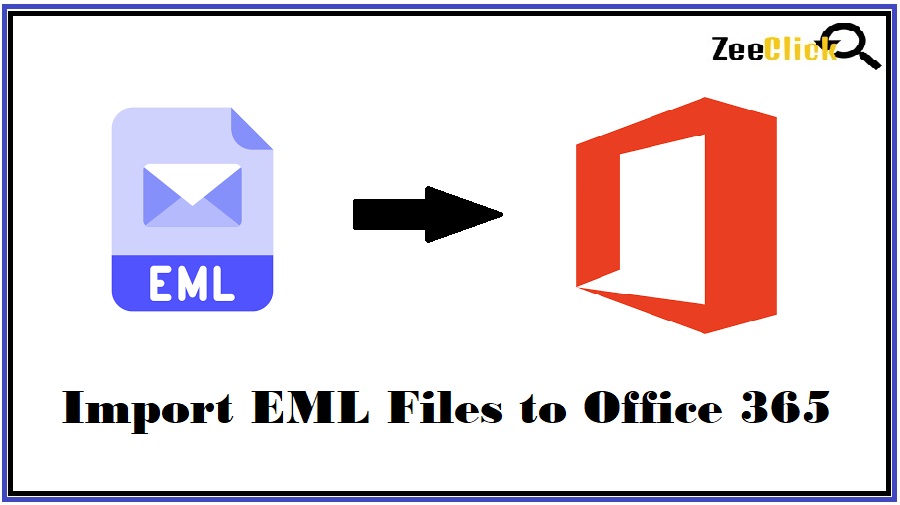
Summary: This article explores key methods to import EML files to Office 365 without any hassle. We have included manual as well as professional methods to make the migration process easier for you. Based on your needs and preferences, you can select the method of your choice!
Are you looking for secure methods to import EML to Office 365? Well, your search ends here! EML is a standard file extension that is used for storing email messages. It contains email content and its subject, sender and recipient name, date and time, etc.
Many email programs, including Apple Mail, Outlook Express, Windows Live Mail, and others, use this commonly used file type. But as time goes on, consumers are shifting more and more to cloud-based email services because of its improved flexibility, security, and dependability.
One well-known cloud-based service with many cutting-edge features and functions is Office 365. Because of this, a lot of customers have been looking for help on moving EML files to Office 365 so they can easily access their emails.
Don’t worry if you’re not familiar with the procedure! This article will explore EML file importation into Office 365 using both professional and manual approaches.
Why Do you Need to Import EML files to Office 365?
Here are a few reasons why you should import ELM files to Office 365:
- Microsoft Office 365 offers robust security and compliance features. This ensures that EML files are protected and adhere to data protection standards.
- When you import EML files to Office 365, you get access to other Office 365 applications. This ensures efficient workflows and streamlined processes.
- As Office 365 is powered by Microsft, it is more trustworthy as compared to other email clients.
- If your data is stored or migrated to Office 365, you can open, view, and read your emails from anywhere, using any device with internet connectivity.
Migrating EML Files into Office 365 Using Manual Method
This method won’t work unless you have an Outlook application installed on your computer. For those who have Outlook, this process to transfer EML to Office 365 will be done in three steps:
Step 1: Drag and drop the EML file to Office 365
- Launch Outlook on your desktop.
- Go to the folder where you would like to import EML files.
- Then go to your EML file location and select the files.
- Next, drag and drop the migrated files to the Outlook application.
- View your migrated EML file data.
Step 2: Export EML Data Locally (In PST format)
- Again, open Outlook on your computer.
- Next, you need to choose the ‘File’ option.
- Then go to the Open and Export option where you choose Import/Export.
- Then ‘Export to a file’ option needs to be selected. Click on the ‘Next’ option.
- Pick the ‘Outlook Data File (.pst)’ option and click ‘Next’.
- Click Browse to set the location where you want to save the resulting PST file.
- Once done, you can enable other required features and then select ‘Finish’.
- Your PST file will be saved in your desired location.
Step 3: Import the Saved PST file to Office 365
Before you get started with this step, make sure your Office 365 is configured with the Outlook application.
- Run the Outlook application on your computer.
- Next, you need to choose the ‘File’ option and then select Open & Export option
- Select Import/Export.
- Choose the ‘Select from another program or file’ option and click ‘Next’.
- Then you need to select ‘Outlook Data File (.pst)’ and click ‘Next’.
- Click Browse to locate and upload the PST file to your computer.
- Select the required features and choose the Office 365 account from the drop-down list.
- Choose the ‘Finish’ button and voila the import process is done!
Now that we have seen the manual method to import EML to Office 365, let’s now shed some light on the limitations of using such a method.
Drawbacks of Using Manual Methods
- Manual methods are time-consuming, especially if you are dealing with the bulk of emails.
- Manual methods to upload EML file to Office 365 require technical knowledge and comfort to perform the steps mentioned above.
- Such methods may not handle attachments properly. Users might have to face issues like corruption or loss of files.
- Manual methods may not be secure and there may be a chance of data loss.
- Manual methods do not provide any reporting or automation features.
Regain EML to Office 365 – A Professional Method to Export Your Email Files
As discussed above, manual methods manual methods seem daunting and time-consuming. In such scenario Regain EML to PST Converter is the best option for you! It comes with a range of features and functionalities to make the conversion process easier and less cumbersome.
This tool is specifically designed to import EML to Office 365 without any data loss. It is also well-regarded for 100% accurate and error-free migration. Regain EML to Office 365 boasts an intuitive interface which makes it quite easy for people to use it without requiring any technical expertise. This is particularly beneficial over the manual method which requires a deeper understanding of specific email client configurations.
There is also no file size limitation to export the mails. This professional tool is quite efficient in handling attachments. So it means emails can be transferred without mishandling of email attachments. It eliminates the concerns about loss or misplacement of crucial attachments.
What else? Data will be migrated with precision and speed, and minimize the risk of errors or data discrepancies.
Key takeaways:
- You can migrate multiple EML files to Office 365 in just a few clicks.
- You can transfer the data in original formatting.
- You can check the preview of all messages before migration.
- You can be assured of 100% accurate and error-free migration.
- There is no file size limitation for exporting emails.
- It is quite easy to use due to its intuitive interface.
- You can import EML to Office 365, including all email properties such as contacts, calendars, attachments, etc.
- You can also generate a complete report of migration.
How to Use Regain EML to Office 365 Converter?
Using this professional tool is quite easy. All you have to do is visit their official website and download the software. Once done, click on Select Files and Folders and then add EML files. After selecting, you need to click on Next. You will have to select Office 365 as your recipient from the drop-down menu. Enter your Office 365 credentials and log in. Then click to convert the EML files to Office 365. Voila, it’s done! Isn’t it easy and simple?
Wrapping Up!
Well, we have seen manual as well as professional techniques to import EML to Office 365. In my opinion, the choice of method will depend on your needs and preferences. For small-scale conversions, manual methods can be used. If you have high technical expertise and are comfortable with such procedures, manual methods can be given priority. However, as told before, these methods are not very secure and may involve the risk of data loss during migration.
On the other hand, professional tools like Regain EML to Office 365 have an intuitive interface which makes it easy to use. Also, if you don’t have technical expertise, this is the best way to go. It is more reliable and secure and allows you to migrate EML files to Office 365 in just a few clicks. Professional tools also preserve the original formatting of emails. So, there is nothing to worry about when using such methods.
FAQs
Q1. How do I import EML to Office 365?
A1. There are various manual methods as well as Professional methods that allow you to import EML files to Office 365. However, using a professional tool like Regain is a better option as it offers speedy and error-free migration of files. Also, it saves time and effort.
Q2. Do I need to install Microsft Outlook to view the migrated EML file?
A2. No, you are not required to install Outlook to view the migrated EML file. Once the migration is complete, you can view the files within the Office 365 environment.
Q3. How can I import EML files to Office 365 without losing any data formatting?
A3. If you want to import EML files to Office 365 without losing any data formatting, you can use third-party tools like Regain EML to Office 365 converter. This will ensure that the original formatting of the EML file is preserved during the migration process.
Q4. Can I directly import my EML file to Office 365?
A4. Yes, it’s possible to migrate EML files to Office 365 directly. There are several professional as well as manual methods to do so. You can choose the method of your choice based on your needs and preferences.
Q5. Are professional tools secure to migrate EML files to Office 365?
A5. Professional tools like Regain are secure and help to transfer data without any hassle. Your files are secure and protected as compared to manual methods.